For troubleshooting on the Honeywell Home Pro Series, refer to the user manual for specific instructions and error codes. Honeywell provides detailed troubleshooting guides for common issues on their website.
From thermostat connectivity issues to programming problems, the troubleshooting guides offer step-by-step solutions to help fix any technical concerns. Whether it’s a touchscreen malfunction or an unresponsive display, the guides provide clear instructions to troubleshoot and resolve the issue. By following these guides, users can easily troubleshoot and fix any problems they encounter with the Honeywell Home Pro Series products.
Wi-fi Connectivity Problems
If you are experiencing Wi-Fi connectivity problems with your Honeywell Home Pro Series, there are a few troubleshooting steps you can follow to resolve the issues. First, if you are encountering Wi-Fi connection drops, try the following:
- Check the Wi-Fi signal strength in the area where the thermostat is installed. If the signal is weak, you may need to place the router closer to the thermostat or consider using a Wi-Fi range extender.
- Ensure that your thermostat is within the recommended range for Wi-Fi connectivity. If it is too far from the router, the signal may not be strong enough.
- Try resetting your Wi-Fi network by unplugging the router for a few seconds and then plugging it back in.
- If you are trying to connect your thermostat to a new Wi-Fi network, make sure you are entering the correct network name and password. Also, ensure that the network’s security settings are compatible with the thermostat.
By following these troubleshooting steps, you should be able to address common Wi-Fi connectivity problems with your Honeywell Home Pro Series thermostat.
Thermostat Display Issues
In case you are experiencing issues with the display on your Honeywell Home Pro Series thermostat, there are a few troubleshooting steps you can follow to resolve the problem.
If the display is blank or unresponsive, first check if the thermostat is receiving power. Ensure that it is properly connected to a power source and that the circuit breaker is not tripped. Next, try a quick reboot by removing the thermostat from its base and replacing it after a few seconds. You can also check the wiring and terminals for any loose connections. If these steps do not solve the issue, you may need to reach out to Honeywell customer support.
Touchscreen calibration problems can be resolved by going to the Settings menu and selecting the Calibration option. Follow the on-screen instructions to recalibrate the touchscreen.
If the thermostat is displaying an incorrect temperature, check if it is installed in an optimal location away from direct sunlight or drafts. Ensure that the temperature sensor is clean and not obstructed by anything. You can also try resetting the temperature settings to default and see if that resolves the issue.
Hvac System Compatibility Problems
If you are experiencing compatibility issues with different HVAC systems, there are a few troubleshooting steps you can take to resolve the problem:
- Troubleshooting steps for thermostat not controlling HVAC equipment:
- Check the thermostat wiring to ensure it is properly connected.
- Verify that the thermostat is correctly programmed for your HVAC system.
- Ensure that the thermostat is set to the appropriate temperature and system mode.
- Inspect the circuit breaker and reset it if necessary.
- If the issue persists, consult the Honeywell Home Pro Series user manual for further guidance or contact customer support.
- How to resolve issues with incorrect system mode selection:
- Check the thermostat settings and adjust the system mode accordingly.
- Ensure that the HVAC system and thermostat are compatible in terms of supported system modes.
- Verify that the system mode selection is not being overridden by a scheduling program or setback feature.
Sensor Malfunction Troubleshooting
The Honeywell Home Pro Series is known for its reliability and advanced features. However, like any technology, it can encounter issues that may require troubleshooting. One common troubleshooting concern with the Pro Series is sensor malfunction, which can lead to inaccurate readings or problems with sensor communication and pairing.
If you’re experiencing issues with sensor communication and pairing, there are a few steps you can take to resolve the problem. First, check if the sensor is within range of the thermostat. Ensure that there are no obstacles or interference blocking the signal between the two devices.
If you’re getting inaccurate sensor readings, try recalibrating the sensor. Follow the manufacturer’s guidelines or refer to the product manual for specific instructions on how to recalibrate the sensors.
If the sensor is properly paired, but you’re still encountering connectivity problems, it may be helpful to restart both the sensor and the thermostat. Power off both devices, wait a few minutes, and then power them back on. This can often reset any connectivity issues and establish a fresh connection between the two devices.
By following these troubleshooting steps, you can resolve common sensor issues and ensure optimal performance of your Honeywell Home Pro Series system.
App And Software Problems
Having trouble with the Honeywell Home Pro Series app? If you’re experiencing issues with the app not connecting to the thermostat, there are a few troubleshooting steps you can try. First, ensure that your smartphone or tablet is connected to the same Wi-Fi network as the thermostat.
If the app still doesn’t connect, try restarting both your mobile device and the thermostat. You can also check if there are any software updates available for the app or the thermostat itself.
If you find that the app is not displaying the current temperature correctly, try refreshing the app or closing and reopening it. You can also try clearing the app cache or reinstalling it to see if that resolves the issue. Another troubleshooting step you can take is to check the Wi-Fi signal strength near the thermostat.
In case the app is freezing or crashing, make sure that you have the latest version of the app installed. If the problem persists, try force quitting the app and then relaunching it.
Clearing the app cache or reinstalling it may also help solve this issue. If none of these steps work, contacting Honeywell support for further assistance is recommended.
Electrical And Wiring Problems
1. Check the power source: Ensure that the thermostat has a stable power supply. Verify the connections to the wiring terminals are secure and that there is power reaching the thermostat.
2. Replace the batteries: If your thermostat uses batteries, check if they are low or dead. Replace them with fresh batteries and check if the thermostat powers on.
3. Reset the thermostat: Locate the reset button or switch on your thermostat and press it to reset the device. This can often resolve minor glitches and restore power to the thermostat.
1. Review wiring diagram: Refer to the user manual or online resources to verify that the wiring connections are correct. Ensure that each wire is properly seated in its respective terminal.
2. Test the wiring: Use a multimeter to check the voltage across each wire and ensure that it corresponds with the expected values. If there is no voltage or improper readings, the wiring may need to be adjusted.
3. Seek professional help: If you are unsure about the wiring connections or lack experience, it is best to consult a qualified electrician to avoid any potential damage or safety hazards.
Battery-related Issues
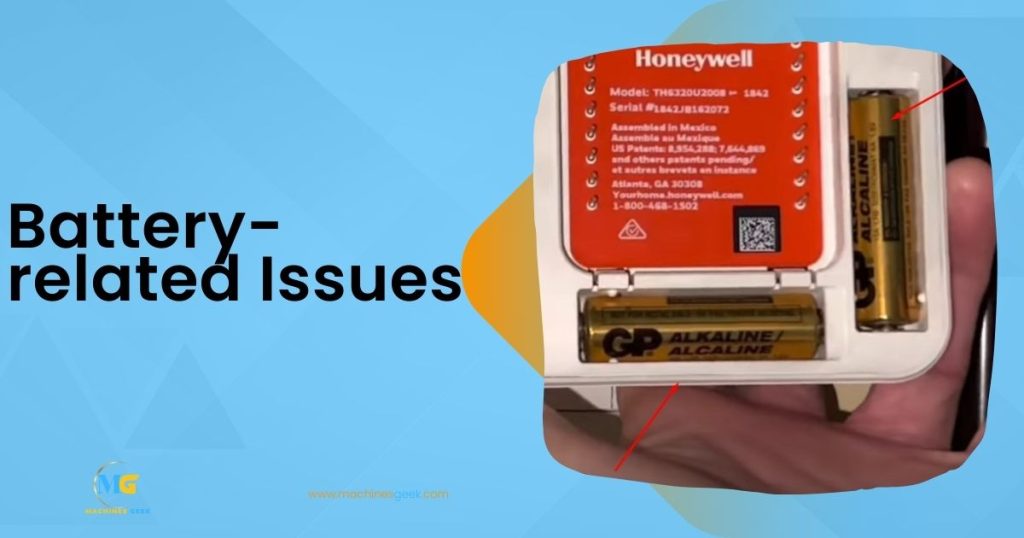
If you are experiencing low battery warnings with your Honeywell Home Pro Series, there are a few troubleshooting steps you can follow. First, check the battery contacts to ensure they are clean and free from any debris. If necessary, clean them carefully with a soft cloth. Next, try replacing the batteries with new ones to see if this resolves the issue.
If you are still experiencing battery drain issues, there are a few possible causes to consider. Check if there are any devices or accessories connected to your system that may be draining the batteries more quickly. Additionally, check if the batteries are the correct type and if they are installed correctly.
If you are having trouble with the battery backup not functioning, make sure the backup batteries are properly connected and fully charged. If the backup batteries are old or depleted, replace them with new ones.
Smart Home Integration Problems
Honeywell Home Pro Series Troubleshooting can be a frustrating experience, especially when it comes to Smart Home Integration Problems. One common issue is voice control not working properly. To troubleshoot this problem, there are a few steps you can take:
- Check if your smart home hub is properly connected to the internet and if it has the latest firmware updates.
- Ensure that your voice control device, such as Amazon Alexa or Google Assistant, is properly linked to your smart home hub.
- Verify that the voice commands you are using are supported by your smart home hub and devices.
- Restart both your smart home hub and voice control device to refresh the connection.
- If the problem persists, try removing and re-adding your smart home hub and devices to your voice control device.
In addition to voice control issues, you may also encounter problems with automation or scheduling. To resolve these issues, you can try the following steps:
- Double-check your automation or scheduling settings to ensure they are correctly configured.
- Ensure that your smart home hub and devices are properly connected to each other.
- Restart your smart home hub and devices to refresh the connection.
- If the problem persists, try deleting and recreating your automation or scheduling routines.
By following these troubleshooting steps, you can effectively address common issues with smart home integration and enjoy the full benefits of your Honeywell Home Pro Series.
Firmware And Update Troubleshooting
Are you facing trouble with firmware and update issues on your Honeywell Home Pro Series device? We understand how frustrating it can be, but don’t worry, we’re here to help. Here are a few troubleshooting steps to resolve the most common problems:
- Failed software updates: If your firmware updates have been unsuccessful, try these steps:
- Check your internet connection to ensure it’s stable.
- Clear the cache and cookies on your device.
- Restart your Honeywell Home Pro Series device and try updating again.
- Firmware compatibility problems: If you’re experiencing issues with firmware compatibility, consider the following:
- Make sure you’re using the latest version of the firmware for your device.
- Check if there are any known compatibility issues with the software or hardware you’re using.
- Contact Honeywell Home support for further assistance.
Contacting Honeywell Support
If you are experiencing issues with your Honeywell Home Pro Series, reaching out to their customer support can be a helpful way to troubleshoot and resolve any problems you may be facing. The following are steps you can take to contact Honeywell support:
- Phone Support: Honeywell provides phone support for their customers. You can find the phone number for your region on their official website.
- Email Support: Another option is to email Honeywell support with a detailed description of your issue. Be sure to include relevant information such as the model number of your device and any error messages you are receiving.
- Live Chat: Honeywell also offers live chat support on their website. This can be a convenient option if you prefer real-time communication.
Before reaching out to Honeywell support, it’s a good idea to try some troubleshooting steps on your own. This can help resolve the issue more quickly and may save you time. Some troubleshooting steps you can try include:
- Checking Power Supply: Ensure that your device is properly connected to a power source and that the power supply is functioning correctly.
- Resetting the Device: Try resetting the device by turning it off and on again. This can often resolve minor software glitches.
- Updating Firmware: Check if there are any firmware updates available for your device and apply them if necessary. Firmware updates often address known issues and can improve device performance.
When contacting Honeywell support, it is important to provide them with all the necessary information. This includes the model number of your device, any error codes or messages you are receiving, a detailed description of the issue, and any troubleshooting steps you have already tried.
Could issues with the Honeywell Home Pro Series be causing my AC to not blow cold air in my house?
If your Honeywell Home Pro Series is causing your AC to not blow cold air, you may need to fix the issue. Check for any error codes on the thermostat display and ensure that all settings are correct. If problems persist, contact a professional technician to diagnose and fix AC not blowing cold.
Frequently Asked Questions
How Do I Reset My Honeywell Home Pro Series Thermostat?
To reset your Honeywell Home Pro Series thermostat, go to the thermostat settings and select the “Reset” option. Follow the prompts to complete the reset process.
Why Is My Honeywell Home Pro Series Thermostat Not Turning On?
If your Honeywell Home Pro Series thermostat is not turning on, check the power source first. Ensure it is properly connected or replace the batteries if necessary. If the issue persists, consult the user manual or contact customer support.
How Can I Troubleshoot A Wi-fi Connection Issue With My Honeywell Home Pro Series Thermostat?
To troubleshoot a Wi-Fi connection issue with your Honeywell Home Pro Series thermostat, start by checking your Wi-Fi network and password. Ensure they are both working correctly. If the issue continues, reset the thermostat’s Wi-Fi settings and set up the connection again.
Conclusion
To troubleshoot any issues with the Honeywell Home Pro Series, it’s important to carefully follow the steps outlined in this guide. By addressing common problems, such as connectivity or programming errors, you can ensure that your smart home system operates seamlessly.
Remember to consult the user manual or reach out to Honeywell’s customer support for further assistance. With a bit of patience and problem-solving, you’ll be able to enjoy your connected home effortlessly.








