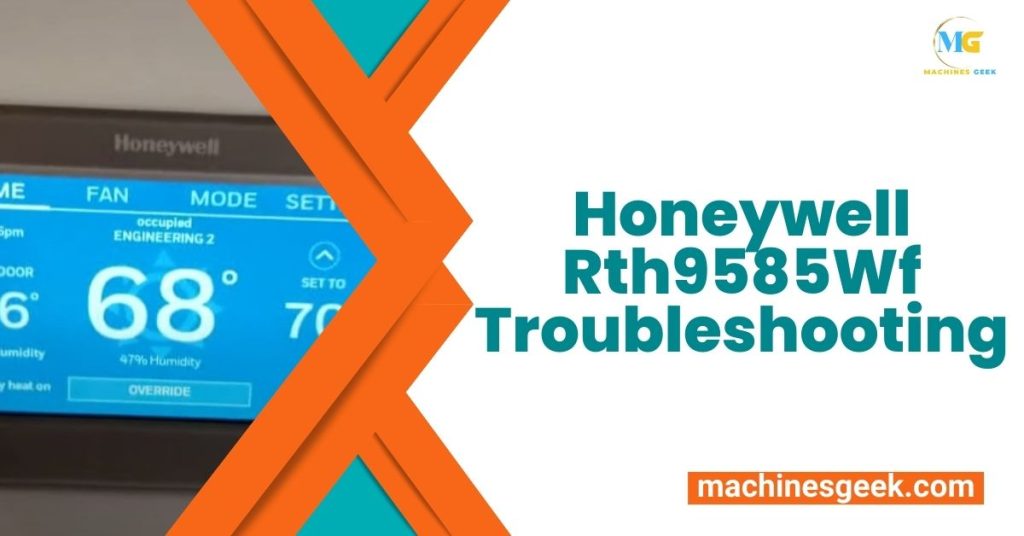The Honeywell Rth9585Wf troubleshooting process involves checking the power supply and Wi-Fi connection, resetting the thermostat, and ensuring proper programming and settings. Are you facing issues with your Honeywell Rth9585Wf thermostat?
It can be frustrating when your thermostat malfunctions or fails to operate efficiently. However, troubleshooting common problems can help you pinpoint the issue and find a solution. We will discuss the troubleshooting steps to resolve any potential problems with the Honeywell Rth9585Wf thermostat.
From basic checks to resetting the device and ensuring correct settings, we will guide you through the process. By following these steps, you can easily identify and fix problems, ensuring that your thermostat operates smoothly and effectively. So, let’s dive in and get your Honeywell Rth9585Wf thermostat back on track!
Key Features And Capabilities
The Honeywell Rth9585Wf thermostat offers a range of key features and capabilities that make it a top choice for smart homeowners.
First, its energy-saving options help you optimize your home’s energy consumption. You can easily set up energy-saving schedules and adjust temperature settings based on your preferences and usage. This ensures that you’re not wasting energy while still maintaining a comfortable living environment.
Another standout feature is its Wi-Fi connectivity. With this thermostat, you can remotely control and monitor your home’s temperature using your smartphone or other compatible devices. This convenience allows you to better manage your energy usage even when you’re away from home.
Additionally, its programmable scheduling feature allows you to set different temperature settings throughout the day, ensuring optimal comfort and energy efficiency. You can create customized schedules that fit your lifestyle, saving you money on energy bills.
Moreover, the Honeywell Rth9585Wf thermostat seamlessly integrates with various smart home systems and platforms, enabling easy and convenient control through voice commands or smart home apps.
Common Issues And Troubleshooting Solutions
Get solutions for common issues with the Honeywell Rth9585Wf thermostat. Troubleshooting tips will help you resolve any problems quickly and efficiently. Easy steps to fix the thermostat and maintain a comfortable home environment.
The thermostat Not Turning On
If your Honeywell Rth9585Wf Thermostat is not turning on, there are a few potential causes and solutions you can try:
- Make sure the thermostat is properly connected to a power source.
- Check the circuit breaker or fuse box to ensure that power is reaching the thermostat.
- Replace the batteries if the thermostat is battery-powered.
- Verify the programming settings and ensure that the thermostat is set to the desired temperature when testing.
Wi-fi Connection Problems
When facing Wi-Fi connection problems with your Honeywell Rth9585Wf Thermostat, consider the following troubleshooting steps:
- Check that your Wi-Fi router is functioning properly and is within range of the thermostat.
- Restart your router and the thermostat to refresh the connection.
- Verify that you have entered the correct Wi-Fi network name and password in the thermostat’s settings.
- Try connecting the thermostat to a different Wi-Fi network to identify if the issue is with the specific network or the thermostat itself.
Incorrect Temperature Readings
If you notice incorrect temperature readings on your Honeywell Rth9585Wf Thermostat, follow these troubleshooting suggestions:
- Check if the thermostat is located in an area where it is exposed to direct sunlight, drafts, or other sources of heat or cold.
- Calibrate the thermostat by comparing its readings with an accurate thermometer and adjusting the settings if necessary.
- Ensure that the thermostat’s temperature sensor is clean and free of any dust or debris that could interfere with its accuracy.
Malfunctioning Schedule Programming
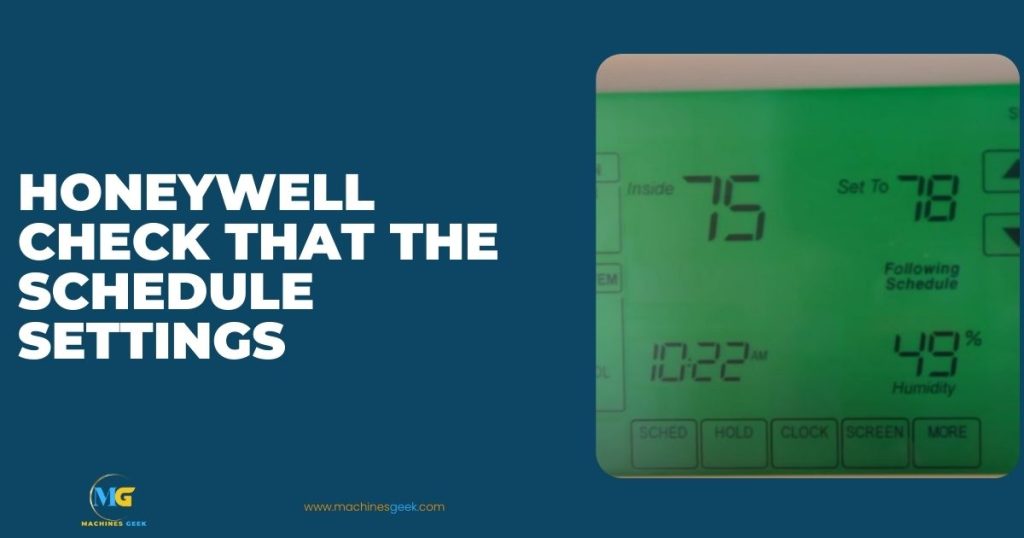
If the scheduled programming on your Honeywell Rth9585Wf Thermostat is malfunctioning, try the following troubleshooting steps:
| Schedule Programming Issue | Troubleshooting Solution |
|---|---|
| The thermostat is not following the programmed schedule | Check that the schedule settings are correctly configured and that there are no conflicts or overlapping time periods. |
| The thermostat is not switching between heating and cooling modes at the specified times | Verify that the mode settings are set correctly and adjust them as needed. |
| The schedule changes are not being saved | Try resetting the thermostat to its factory default settings and reprogramming the schedule from scratch. |
How To Troubleshoot Wi-fi Connectivity
If you are facing Wi-Fi connectivity issues with your Honeywell Rth9585Wf thermostat, there are a few troubleshooting steps you can take to resolve the problem.
First, check the strength of your Wi-Fi network. Ensure that the thermostat is within range of your Wi-Fi router and that there are no obstructions interfering with the signal. If the signal strength is weak, consider moving the thermostat closer to the router or installing a Wi-Fi extender.
If the network strength is not the issue, try resetting the Wi-Fi connection on the thermostat. You can do this by navigating to the thermostat settings and selecting the option to reset the Wi-Fi connection. Afterward, follow the on-screen instructions to reconnect to your network.
Updating the firmware on your thermostat can also help resolve connectivity issues. Check for any available firmware updates on the Honeywell website or through the thermostat’s mobile app. Follow the instructions provided to update the firmware and then test the Wi-Fi connection.
If none of the above steps work, you may need to reconnect the thermostat to your network. This process typically involves removing the thermostat from the app or website and then re-adding it as a new device. Refer to the Honeywell Rth9585Wf manual or support documents for detailed instructions on how to reconnect the thermostat.
Addressing Problems With Temperature Control
Calibrating temperature sensors: If you notice that the temperature displayed on your Honeywell Rth9585Wf thermostat does not match the actual room temperature, you may need to calibrate the temperature sensors. To do this, follow the instructions provided by Honeywell for calibrating the thermostat’s sensors.
Verifying location and positioning of the thermostat: Improper placement of the thermostat can lead to inaccurate temperature readings. Make sure the thermostat is installed away from direct sunlight, drafts, and other heat sources that could affect its performance. Additionally, ensure that the thermostat is positioned at an appropriate height and away from any obstacles that may obstruct its temperature-sensing capabilities.
Checking for drafts or insulation issues: Drafts or poor insulation around the thermostat can cause temperature discrepancies. Inspect the area around the thermostat for any drafts or gaps that could be affecting its performance. Seal any openings or consider adding insulation to areas that may be affecting temperature control.
Resetting temperature schedule: If the temperature schedule on your Honeywell Rth9585Wf thermostat is not functioning correctly, try resetting it. You can usually do this by accessing the thermostat’s settings and selecting the “reset schedule” option.
Troubleshooting Guide For Malfunctioning Schedule Programming
In order to troubleshoot schedule programming issues on the Honeywell Rth9585Wf thermostat, there are a few steps you can follow:
- Verify that the schedule settings are correct. Ensure that the correct days, times, and temperatures are programmed for each schedule period.
- If the temperature intervals are not adjusting as expected, check the temperature differential setting. This controls how much the temperature can vary before the system turns on or off.
- Review any programming conflicts that may be causing issues with the schedule. Make sure there are no overlapping periods or conflicting temperature settings.
- If all else fails, try resetting the thermostat and reprogramming it from scratch. This can often resolve any software glitches or errors that may be causing schedule programming problems.
By following these troubleshooting steps, you should be able to address any issues with malfunctioning schedule programming on the Honeywell Rth9585Wf thermostat.
Frequently Asked Questions
How Do I Reset My Honeywell Rth9585wf Thermostat?
To reset your Honeywell Rth9585Wf thermostat, simply press and hold the “System” and “Fan” buttons simultaneously until the screen goes blank. Then release the buttons and wait for the thermostat to restart.
Why Is My Honeywell Rth9585wf Thermostat Not Turning On?
If your Honeywell Rth9585Wf thermostat is not turning on, check if it has power by ensuring it is properly connected to the electrical source. Additionally, make sure the circuit breaker for the thermostat is not tripped or the batteries are not dead.
How Can I Fix The Wi-Fi connection Issue On My Honeywell Rth9585wf Thermostat?
To fix the Wi-Fi connection issue on your Honeywell Rth9585Wf thermostat, try the following steps:
1. Make sure your thermostat is within range of your Wi-Fi router.
2. Restart both the router and the thermostat.
3. Reset the Wi-Fi settings on your thermostat.
4. Check if your Wi-Fi network is working by connecting to another device.
5. If all else fails, contact Honeywell support for further assistance.
>Are the Honeywell Rth9585Wf and Th8321Wf1001 Troubleshooting Steps Interchangeable?
Yes, the troubleshooting steps for the Honeywell Rth9585Wf and Th8321Wf1001 are interchangeable. Both thermostats share the same honeywell thermostat troubleshooting guide, making it easy to troubleshoot and identify common issues such as connectivity problems, display issues, and sensor malfunctions.
Conclusion
To troubleshoot issues with your Honeywell Rth9585Wf thermostat, follow these steps carefully. Begin by checking the power source, ensuring it is properly connected. If the display is blank, try resetting the thermostat. If the device is unresponsive, check for any loose wire connections.
Updating the firmware may also resolve compatibility issues. Remember, regularly maintaining and troubleshooting your thermostat is essential for optimal performance. By following these guidelines, you can ensure a comfortable and efficient heating and cooling experience in your home.